Experiencing issues with Bluebeam Print to PDF can be frustrating, especially when Revit freezes or fails to create PDFs. This problem often stems from software conflicts, outdated drivers, or port monitor issues, disrupting workflows and requiring immediate solutions to restore functionality.
Overview of the Issue
The inability to print to PDF using Bluebeam is a common issue reported by users, particularly when working with Revit. Symptoms often include Revit freezing during the print process or the PDF failing to generate entirely. This problem can stem from various factors such as software conflicts, outdated drivers, or issues with the Bluebeam Port Monitor. Users may also encounter errors when trying to save PDFs to network drives or experience prolonged processing times. The issue disrupts workflows, especially for professionals relying on efficient PDF creation for projects. Troubleshooting steps often involve reinstalling the printer driver, restarting the port monitor, or using alternative PDF exporters like Revit’s native tool.

Importance of Bluebeam PDF Printing
Bluebeam PDF printing is a critical tool for professionals, especially in industries like architecture, engineering, and construction (AEC). It enables the creation of high-quality, professional-grade PDFs with precise formatting and markup capabilities, essential for project documentation and collaboration. Many users rely on Bluebeam for its seamless integration with software like Revit, allowing efficient workflows for large-scale projects. When Bluebeam PDF printing fails, it disrupts these workflows, delaying project timelines and impacting productivity. This underscores the need for reliable troubleshooting solutions to restore functionality quickly and maintain business continuity.

Common Symptoms of the Problem
When Bluebeam PDF printing fails, several symptoms may occur. Revit often freezes or becomes unresponsive during the print process, forcing users to terminate the application. Additionally, the Save As dialog may not appear, preventing the creation of PDF files. Some users report that network drives are inaccessible when using Bluebeam, while others encounter blank pages or incomplete PDFs. In severe cases, Bluebeam may crash entirely, or the port monitor might display errors. These issues can significantly hinder productivity, especially for users managing large or complex projects, making it crucial to identify and resolve the root cause promptly.

Common Causes of Bluebeam Print to PDF Not Working
Software conflicts with applications like Revit often disrupt Bluebeam PDF printing. Outdated or corrupted drivers, port monitor issues, and network drive inaccessibility are frequent culprits. Heavy graphics may also cause failures.
Software Conflicts with Revit or Other Applications
Software conflicts are a common cause of Bluebeam Print to PDF issues. When running Revit alongside other applications, especially those with conflicting add-ins or plugins, Revit may freeze or fail to create PDFs. For instance, certain plugins like Enscape or other third-party tools can interfere with Bluebeam’s functionality, leading to printing errors. Additionally, outdated or incompatible software versions can exacerbate these conflicts. To resolve this, users can try restarting the Bluebeam Port Monitor or disabling non-essential add-ins. Testing with a different PDF printer, such as Adobe Acrobat, can also help identify if the issue is specific to Bluebeam. Ensuring all software is up-to-date is crucial to maintaining compatibility and preventing such conflicts. Regularly reviewing installed plugins and updating them can further mitigate these problems.
Outdated or Corrupted Bluebeam PDF Printer Drivers
Outdated or corrupted Bluebeam PDF printer drivers can cause significant issues with printing to PDF. If the drivers are not updated or become corrupted, Revit may freeze or fail to generate PDF files. Symptoms include error messages, incomplete PDF creation, or the printer not responding. To resolve this, users can access the Bluebeam Administrator tool, navigate to the Printer tab, and click Reinstall Printer. Additionally, ensuring the latest drivers are installed via Windows Update or Bluebeam’s official website is essential. Running the administrator tool with elevated privileges can also help prevent driver-related conflicts. Regularly updating drivers and verifying their integrity is crucial to maintain smooth PDF printing functionality.
Port Monitor Issues
Port monitor issues are a common cause of Bluebeam Print to PDF failures. The port monitor manages communication between the printer and the system, and if it becomes unresponsive, printing to PDF can fail entirely. Symptoms include error messages like “There was a problem communicating to the printer” or the printer appearing offline. To resolve this, users can restart the Bluebeam Port Monitor through the Bluebeam Administrator tool. Accessing the tool, navigating to the Printer tab, and selecting Restart Port Monitor often restores functionality. Additionally, reinstalling the printer driver via the administrator tool can address underlying issues. Regularly restarting the port monitor can prevent such disruptions and ensure seamless PDF printing.
Network Drive Accessibility Problems
Network drive accessibility issues can prevent Bluebeam Print to PDF from functioning properly. If network drives are not visible or accessible during the printing process, saving the PDF becomes impossible. This issue often arises due to misconfigured network settings or permission restrictions. Users may encounter errors when attempting to save PDFs to shared drives, leading to failed print jobs. To resolve this, ensure network drives are correctly mapped and accessible. Additionally, verifying user permissions and running Bluebeam Administrator as an administrator can help regain access. Addressing these network-related problems is crucial for seamless PDF printing and saving functionality.
Heavy Graphics or Large Files
Heavy graphics or large files can significantly impact the performance of Bluebeam Print to PDF. When dealing with complex designs or high-resolution images, the printing process may become sluggish or even fail. Users have reported that Revit often freezes when attempting to print large sets of drawings, forcing them to terminate the task. This issue is compounded when the system struggles to handle the file size, leading to incomplete or corrupted PDFs. To mitigate this, it’s essential to optimize file sizes, reduce graphic complexity, and consider breaking down large projects into smaller, more manageable sections. This approach ensures smoother printing and prevents system crashes, allowing for efficient PDF creation.
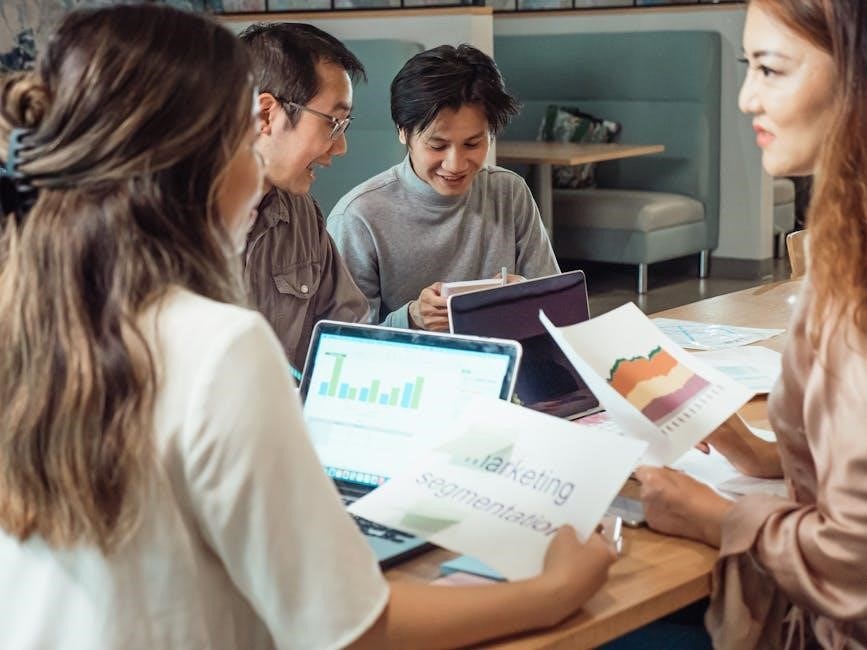
Troubleshooting Steps for Bluebeam PDF Printing Issues
Troubleshooting Bluebeam PDF printing issues involves restarting the port monitor, reinstalling the printer, or running Bluebeam Administrator as an administrator. Checking for updates and testing with alternative PDF printers can also resolve the problem effectively.
Restarting the Bluebeam Port Monitor
Restarting the Bluebeam Port Monitor is a common solution for resolving PDF printing issues. This process helps clear temporary glitches or corrupted processes that may prevent PDF creation. To restart it, open the Bluebeam Administrator, navigate to the Printer tab, and select the Port Monitor option. Click Restart to refresh the service. This step is often effective in resolving frozen or unresponsive print jobs, ensuring smooth functionality. Regularly restarting the port monitor can prevent future issues, making it a essential troubleshooting step for maintaining efficient PDF printing workflows.
Reinstalling the Bluebeam PDF Printer
Reinstalling the Bluebeam PDF Printer is a reliable solution to resolve persistent printing issues. To do this, open the Bluebeam Administrator, navigate to the Printer tab, and select the option to Reinstall Printer. This process removes and reconfigures the printer driver, addressing corruption or misconfiguration. After reinstalling, restart your system to ensure all changes take effect. This step often resolves issues like the Save As dialog not appearing or PDFs failing to generate. Make sure to run the administrator tool with elevated privileges for a successful reinstallation. This method is effective for restoring proper functionality to the Bluebeam printing feature.
Running Bluebeam Administrator as an Administrator
Running the Bluebeam Administrator with elevated privileges is crucial for resolving certain printing issues. To do this, right-click the Bluebeam Administrator shortcut and select Run as Administrator. This ensures that the tool has the necessary permissions to modify system settings and printer configurations. Once opened, navigate to the Printer tab to access options like Reinstall Printer or restarting the Port Monitor. Running the administrator tool in this mode helps bypass permission-related issues that might prevent the Bluebeam PDF Printer from functioning correctly. This step is essential for troubleshooting and ensuring the printer driver operates smoothly, especially after updates or system changes.
Checking for Software Updates
Ensuring Bluebeam and related software are up-to-date is vital for resolving printing issues. Outdated versions may contain bugs or compatibility problems that prevent the PDF printer from functioning properly. To check for updates, open the Bluebeam Administrator tool and navigate to the Help or About section, where update options are typically located. Install any available updates and restart your system to apply changes. Additionally, verify that your Revit or other design software is current, as compatibility issues can arise if versions are mismatched. Regular updates ensure optimal performance and compatibility, helping to avoid print-to-PDF failures. This step is a cornerstone of proactive troubleshooting and long-term stability for Bluebeam functionality.
Testing with a Different PDF Printer
Testing with an alternative PDF printer is a practical troubleshooting step when Bluebeam Print to PDF fails. This method helps determine if the issue is specific to Bluebeam or a broader system problem. Users can try using Adobe Acrobat, PDFCreator, or Microsoft Print to PDF as temporary solutions. If another PDF printer works seamlessly, it isolates the problem to Bluebeam, suggesting a software conflict or driver issue. Conversely, if the issue persists, it may indicate a deeper system or file-related problem. To test, simply set the alternative printer as default in Windows Printers & Scanners and attempt printing again. This approach provides clarity and helps identify the root cause of the printing malfunction.

Advanced Solutions for Persistent Issues

For unresolved issues, uninstall and reinstall Bluebeam, run as administrator, or disable conflicting add-ins. Verify print settings and inspect Windows Event Logs for errors to ensure stability and functionality.
Uninstalling and Reinstalling Bluebeam Software
When issues persist, uninstalling and reinstalling Bluebeam can resolve deep-rooted problems. Open the Control Panel, navigate to Programs and Features, and remove Bluebeam Revu. Restart your system, then download the latest version from the official website. Run the installer as an administrator to ensure proper installation. After reinstalling, access the Bluebeam Administrator tool, go to the Print tab, and click Reinstall Printer. This process often fixes corrupted files or outdated drivers. Ensure your system meets Bluebeam’s compatibility requirements to avoid recurring issues. This step-by-step approach restores functionality, enabling smooth PDF printing operations once again.
Using Windows Administrator Account
Running Bluebeam with Windows Administrator privileges can often resolve printing issues. To do this, right-click the Bluebeam Administrator shortcut and select Run as administrator. This ensures that all necessary system changes are applied correctly. Additionally, log into a Windows Administrator account to avoid permission-related issues. After elevating privileges, restart the Bluebeam Port Monitor and attempt to print to PDF again. This method addresses common permission conflicts that prevent Bluebeam from functioning properly. Ensure your user account has admin rights before proceeding, as this step is crucial for resolving deep-rooted system-level issues affecting the PDF printing process.
Disabling Conflicting Add-ins or Plugins
Conflicting add-ins or plugins can interfere with Bluebeam’s PDF printing functionality. To resolve this, access the Manage Add-ins section within Bluebeam Administrator and disable any unnecessary plugins. In Revit or other design software, check for add-ins like Enscape or other third-party tools that might conflict with Bluebeam. Temporarily disable these and restart your software to test if the issue persists. If Bluebeam functions correctly after disabling add-ins, re-enable them one by one to identify the specific conflict. This step is crucial for isolating and resolving software interactions that may prevent PDF printing from working as expected.
Verifying Print Settings and Preferences
Incorrect or mismatched print settings can cause Bluebeam PDF printing issues. Begin by ensuring the Bluebeam PDF Printer is selected as the default printer. In the printer properties, check that the port settings are correctly configured and not blocked by antivirus software. Verify that the print settings, such as paper size and orientation, match your document requirements. Additionally, ensure that the Save As dialog is enabled in Bluebeam Administrator under the Print tab. If network drives are used, confirm they are accessible and properly mapped. Finally, review the Bluebeam PDF preferences to ensure no conflicting options are selected, such as prompting for a filename during printing, which can cause unexpected behavior. Adjusting these settings often resolves printing issues quickly.
Inspecting Windows Event Logs for Errors
Inspecting Windows Event Logs is a crucial step in diagnosing Bluebeam PDF printing issues. Open the Event Viewer by searching for it in Windows. Navigate to the Windows Logs section and select Application or System logs. Look for errors or warnings related to Bluebeam or Print services. Pay attention to error codes or descriptions that indicate driver issues, service failures, or conflicts. These logs can reveal underlying problems, such as corrupted drivers or port monitor errors. Use the information to guide further troubleshooting, such as reinstalling drivers or adjusting settings. Regularly reviewing event logs helps identify persistent issues and ensures long-term stability for Bluebeam PDF printing functionality.

Preventative Measures to Avoid Future Issues
Regularly updating Bluebeam, maintaining optimal system performance, monitoring file sizes, and ensuring network drive accessibility can prevent future PDF printing issues and ensure stable functionality.
Regularly Updating Bluebeam and Related Software
Keeping Bluebeam and related software up-to-date is crucial for maintaining stability. Updates often include bug fixes, performance improvements, and compatibility enhancements. Ensure automatic updates are enabled in Bluebeam Administrator to prevent issues like PDF printing failures. Outdated software can lead to conflicts with Revit or other applications, causing freezes or errors. Regularly check for updates and install them promptly to avoid disruptions. This proactive approach helps maintain seamless functionality and prevents common problems associated with outdated versions. Additionally, updating Windows and other system components ensures all drivers and services are compatible with the latest Bluebeam releases.
Maintaining Optimal System Performance
Maintaining optimal system performance is essential to prevent Bluebeam Print to PDF issues. Ensure your computer meets the minimum system requirements for both Bluebeam and Revit. Close unnecessary programs to free up RAM and reduce CPU load. Large or complex files can strain system resources, so avoid overloading your machine. Regularly check for and install Windows updates to ensure compatibility and stability. Additionally, verify that your graphics drivers are up-to-date, as outdated drivers can cause rendering issues. Finally, consider optimizing your project files to reduce complexity, which can help Bluebeam process them more efficiently. A well-maintained system significantly reduces the likelihood of PDF printing errors and ensures smoother workflows.
Monitoring File Sizes and Graphics Complexity
Monitoring file sizes and graphics complexity is crucial to avoid Bluebeam Print to PDF issues. Large files or intricate graphics can overload the system, causing freezes or failures. Regularly check the size and complexity of your project files before printing to PDF. Simplify overly detailed graphics or break down large files into smaller, more manageable sections. This reduces the strain on Bluebeam and ensures smoother processing. Additionally, verify that your drawings do not contain unnecessary layers or high-resolution images that could increase file size. By maintaining awareness of these factors, you can prevent bottlenecks and ensure efficient PDF creation, avoiding frustrating delays in your workflow.

Scheduling Regular Port Monitor restarts
Scheduling regular Port Monitor restarts is essential for maintaining the stability of Bluebeam Print to PDF functionality. The Port Monitor manages print jobs and ensures smooth communication between Bluebeam and your system. Over time, it may become unresponsive due to accumulated data or conflicts, leading to PDF printing issues. To prevent this, restart the Port Monitor periodically:
- Open the Bluebeam Administrator tool.
- Navigate to the Port Monitor tab.
- Click the Restart button to refresh the service.
Regular restarts help clear bottlenecks and ensure the printer driver operates efficiently. Consider scheduling this task weekly or monthly to maintain optimal performance and avoid unexpected disruptions during critical workflows.

Alternative Solutions When Bluebeam Fails
Consider using the Revit Native PDF Exporter or switching to Adobe Acrobat as reliable alternatives. Exporting files to a different format before converting to PDF can also bypass issues.
Using Revit Native PDF Exporter
The Revit Native PDF Exporter offers a reliable workaround when Bluebeam fails. This built-in feature allows users to directly export drawings to PDF without external plugins. It integrates seamlessly with Revit, ensuring consistent results and avoiding conflicts. Many users report success with this method, especially when dealing with large or complex projects. The native exporter maintains high-quality visuals and formatting, making it a practical solution for professionals. While it may take longer for extensive sets, it provides a stable alternative to Bluebeam. This option simplifies workflows and reduces downtime, making it a valuable fallback for users facing persistent Bluebeam issues.
Switching to Adobe Acrobat or Other PDF Printers
Switching to Adobe Acrobat or other PDF printers is a viable solution when Bluebeam fails. Adobe Acrobat is a trusted alternative, offering reliable PDF printing with high-quality output. It integrates seamlessly with most applications, including Revit, and provides advanced settings for customization. Other tools like PDFCreator or Bullzip PDF Printer are also excellent options, allowing users to create PDFs without relying on Bluebeam. These alternatives often resolve conflicts and stability issues, ensuring uninterrupted workflow. By switching, users can maintain productivity and achieve consistent results, making it a practical choice for professionals seeking dependable PDF printing solutions.
Exporting Files to a Different Format Before Converting to PDF
Exporting files to a different format before converting to PDF is a practical workaround when Bluebeam fails; Users can export their files as DWG, JPEG, or TIFF and then use alternative tools to convert these formats to PDF. This method bypasses the Bluebeam printing issue entirely, ensuring that the final output is still in PDF format. Tools like Revit or standalone converters can handle the conversion seamlessly. This approach is particularly useful for maintaining workflow continuity when Bluebeam is unavailable or malfunctioning.
Resolving Bluebeam Print to PDF issues ensures long-term stability and efficiency. Regular updates, proper configurations, and alternative tools can future-proof your workflow, minimizing downtime and frustration.
Key solutions to resolve Bluebeam Print to PDF issues include restarting the Port Monitor, reinstalling the Bluebeam PDF Printer, and running Bluebeam Administrator as an administrator. Checking for software updates and testing with alternative PDF printers can also resolve conflicts. Advanced solutions involve uninstalling and reinstalling Bluebeam, using a Windows administrator account, and disabling conflicting add-ins. Verifying print settings and inspecting Windows Event Logs for errors are crucial diagnostic steps; Preventative measures like regular updates and monitoring system performance help avoid future issues. These solutions aim to restore functionality and ensure smooth PDF printing workflows.
Recommendations for Long-Term Stability
For long-term stability, regularly update Bluebeam and related software to ensure compatibility and fix bugs. Maintain optimal system performance by monitoring disk space, RAM, and CPU usage. Schedule regular restarts of the Bluebeam Port Monitor to prevent hangs. Consider using a dedicated Windows administrator account for printing tasks to avoid permission issues. Additionally, implement file size limits and simplify complex graphics in drawings to reduce print job stress. Finally, explore alternative PDF tools like Adobe Acrobat or native exporters as a fallback. These proactive measures will minimize disruptions and ensure reliable PDF printing workflows over time.
